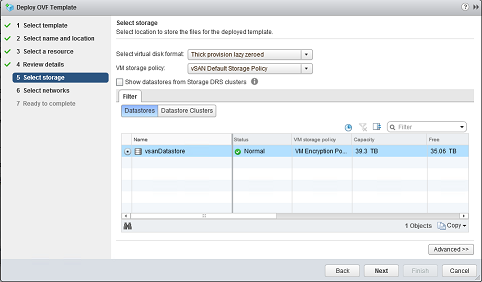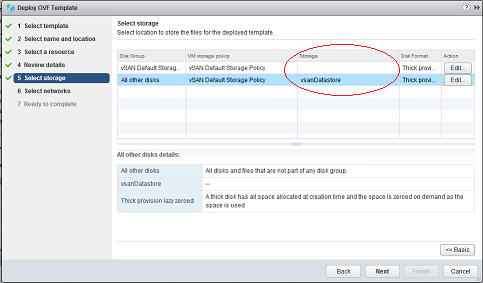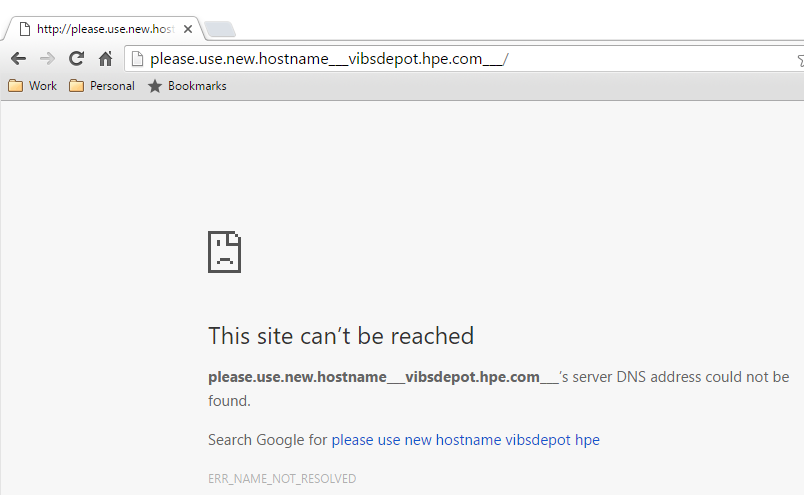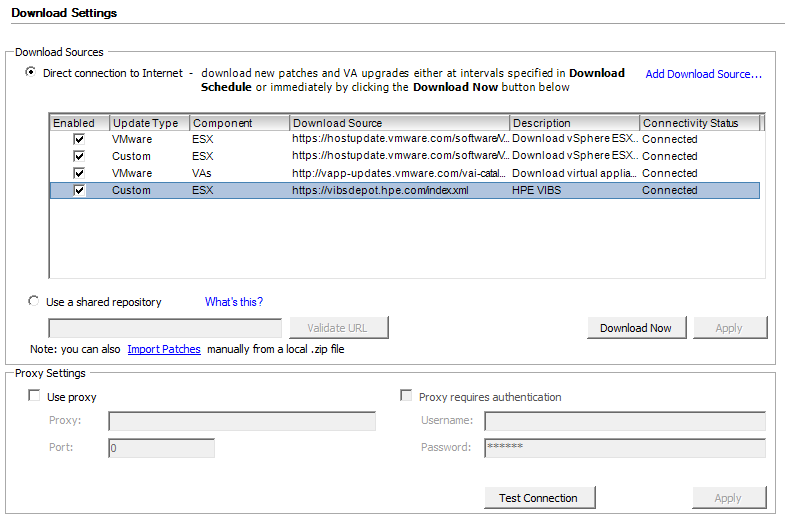I realise I’ve not posted for a while, and I’ll try and atone for that going forward, I’ve been a busy server guy at work, but onto the good stuff.
I know Hyper-V, I’m not new to the existence of Hyper-V, but I’ve only ever briefly touched it in lab environments, until recently.
I had cause to do a number of small site deployments in the US on Hyper-V, my first choice being for a proper VMware setup with vCenter and a shared storage platform, but for one reason or another, my hand was forced and I had to go in guns blazing with Hyper-V, no shared storage and no Microsoft System Centre Virtual Machine Manager (SCVMM) either.
For those that haven’t looked at Server Core installs yet, firstly, why not? Secondly, please do, it’s a great feature of Windows Server for enterprise and business setups and something that Windows Server nerds everywhere should be doing more of.
I’m happy with PowerShell, so deployment wasn’t hard, that’s not to say I’m 100% au-fait with every set of cmdlets on offer and know the whole she-bang inside out, but it’s pretty easy to get going. Once the install was done and networking configured (loving the native NIC teaming since Server 2012), Hyper-V role installed and servers fully patched it was time to start actually configuring the thing. Again, Microsoft have made the whole thing fairly straightforward via the Hyper-V console and since I’m not a PowerShell martyr, I use it where things are easier but use the GUI where it makes sense for some things, I was happy to proceed in the GUI for some of the configs.
So, onto what I liked, the live migration with shared nothing is great, although something I know ESXi also has. The replication of a VM between hosts, and the ability for one of those replicas to effectively be powered on in an unplanned failover scenario is great and failed back when things are working as planned again. Ok, I know it’s not a full HA setup in the sense that it requires intervention for it to work, but it’s a step up from what you get with just ESXi without vCenter.
Hot-add of memory is now available in Hyper-V since the Server 2016 version, as well as hot-add of network adapters, which brings it a lot of the way towards VMware’s offering in terms of hot-add features. PowerShell Direct is amazing, the ability to have a PowerShell based session to a guest OS from the host regardless of networking or firewall is great.
Obviously there are some things missing from Hyper-V still, vCPU hot-add being one, but not one that I personally use too often. The HTML5 interface of the later iterations of VMware’s product is also great, no need for an installed application to manage the thing is always good news.
Hyper-V can easily suffice for small scale deployments and is well worth a look these days. In its current evolution, it’s a big leap from where it was in its Server 2008 days. As time goes by, there really is getting less and less between Hyper-V and ESXi, and that can only be good. No one benefits from a monopoly position, with the exception of the monopoly holder, so it’s good to have some healthy competition in the market and I look forward to seeing what Microsoft can do with the platform in the future.