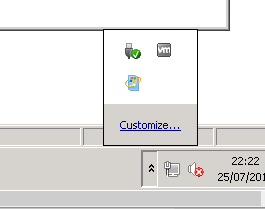I’ve seen a few cases of this now in the wild within my organisation, where previously activated Windows 7 devices would suddenly report that they were no longer activated. On running “slmgr /dlv” I could see that the client reported as unlicenced, with the notification reason as “0xc004f200 (non-genuine)“
This appears to be another instance of the infamous KB971033 which has caused this in the past, which seems like it might have resurfaced as part of the January 2019 – KB4480970 rollup update and KB4480960 security only update
Listed under known issues is;
KMS Activation error, "Not Genuine", 0xc004f200 on Windows 7 devices.
So, it would appear that this is the cause of the activation problem in this case. The fix is as follows;
wusa /uninstall /kb:971033 /quiet
net stop sppsvc /y
del %windir%\system32\7B296FB0-376B-497e-B012-9C450E1B7327-5P-0.C7483456-A289-439d-8115-601632D005A0 /ah
del %windir%\system32\7B296FB0-376B-497e-B012-9C450E1B7327-5P-1.C7483456-A289-439d-8115-601632D005A0 /ah
del %windir%\ServiceProfiles\NetworkService\AppData\Roaming\Microsoft\SoftwareProtectionPlatform\tokens.dat
del %windir%\ServiceProfiles\NetworkService\AppData\Roaming\Microsoft\SoftwareProtectionPlatform\cache\cache.dat
net start sppsvc
cscript %windir%\system32\slmgr.vbs /ipk 33PXH-7Y6KF-2VJC9-XBBR8-HVTHH
cscript %windir%\system32\slmgr.vbs /ato
Don’t forget the Windows 7 key in my example above is for Windows 7 Enterprise, grab the right key for your edition of Windows 7 from Microsoft’s KMS Keys Page.
This should remove the offending update and re-activate the copy of Windows against your KMS server.
UPDATE
Microsoft have confirmed that the Windows activation problem is, in fact, unrelated to the January 2019 update, and is in fact caused by a separate update to Microsoft Activation and Validation and has since been reverted by them