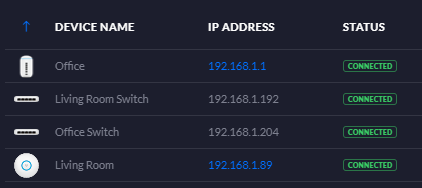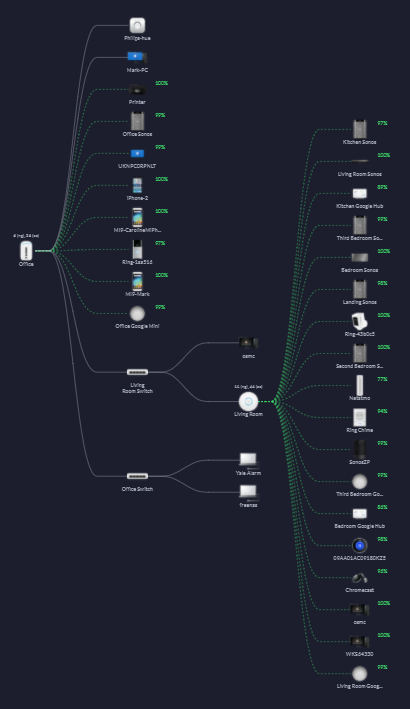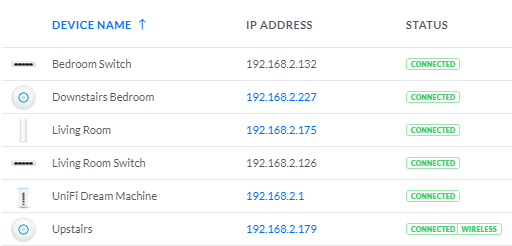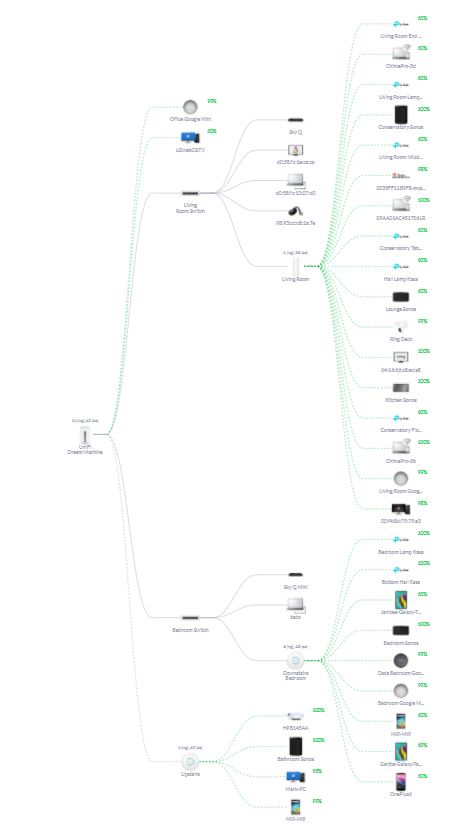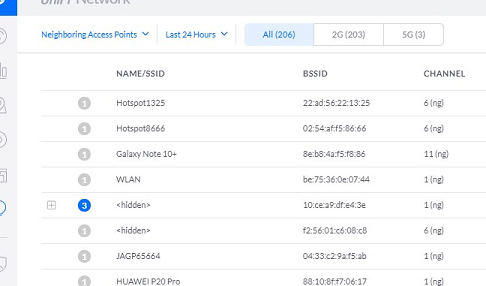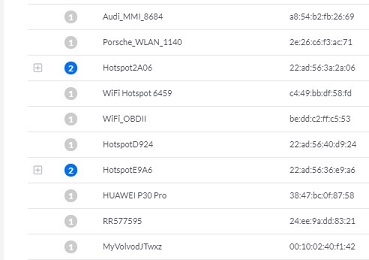Update 11/11/2020: I’ve followed up this post with two others, Ubiquiti Home Network Setup – part 1 and Ubiquiti Home Network Setup – part 2
UPDATE 15/08/2020: I’m currently testing Ubiquiti hardware, which initially seems much better, although I’ve not got as far as multiple AP’s yet as I’ve been away from home. The current setup for this is a Ubiquiti UDM, and I’ll add access points further down the line, as well as do a bit of a write-up of the setup.
Over the previous 8 weeks I’ve been experimenting with various mesh wireless systems, and thought it might be worth at least recording some of my thoughts on them.
The Problem to be solved
My house isn’t huge, but unfortunately as it was built in a time before internet connectivity was a consideration the main BT socket is in the hallway, where it’s completely useless as having the router there would either involve wall mounting it, which I don’t want to do, or having a small table in the hall right at the bottom of the stairs in front of the living room door, which I also don’t want to do. Thankfully the previous owner had taken care of this little trouble but drilling various holes through walls, meaning I can run the telephone cable through holes and under carpets to get to the router which is in the office room at the front of the house.
So far so normal, but this essentially means the router could not be any further towards the front of the house without it being outside on the drive. To further complicate things, the way the room is setup in terms of desk layout for me and my partner to work, we have a large wine fridge next to desk, so the router is immediately obscured by a large metal object.
Because of the direction the garden faces we have our outside table setup down at the far end of the garden, putting this as far away as possible from the router that it could be and still be on my property, and by the time you get down there the line of sight to the router is obstructed by a fridge, three internal walls, and an external wall.
Reception down there was patchy at best, and video calls were out of the question, which meant working from outside in the garden wasn’t an option.
We also wanted either me or my partner to be able to move quickly and work in the living room temporarily if we both ended up having calls at the same time, and her work systems are a little flaky when it comes to switching wireless networks, involving long periods of reconnecting and Cisco IP Communicator being a real pain with this.
On top of this, we’ve got various Google Home devices around the house, Sonos speakers, multiple phones, laptops, tablets, and other smart home devices.
Essentially though I’m only looking for internet access everywhere, not throwing large files around a at as close to gigabit LAN speeds as possible, so that seems like a fairly straightforward setup. My router in use here is either a Draytek 2860n or a Billion 8800NL, and I list two for reasons that will become apparent later.
The solution
I tried four different mesh wireless systems over the previous few months, with various degrees of success. All systems have been three device systems, with the main device going in the office at the front of the house, a second in the living room at the back of the house, and a third upstairs in the main bedroom at the front of the house.
BT Whole Home WiFi Premium
I got the BT Premium whole home wifi system out of the box and setup, configured to essentially act as a wireless AP mesh. Leaving my Draytek router doing all the heavy lifting for the network, including DHCP, DNS and other services.
The setup on the app reported the connection between all the BT devices was good and at first, all seemed well, I migrated all my devices to the new network and they all seemed happy enough. I did some performance testing from various places in the house and out in the garden, and all was good for internet access.
After a few hours though I started to notice a problem, where if a device was turned off, rebooted, or had it’s wireless disconnected by leaving the house or something, it couldn’t then reconnect to the network. If I restarted the BT mesh system, it worked again, until the same thing occurred again a few hours later. After various testing and trawling the BT product forums, I came to the conclusion that for some reason the devices stop passing DHCP packets through. If I assigned an IP manually, all good, use DHCP, the wireless connection happens, but no addressing is given. I tried resetting the whole thing and starting again, but couldn’t solve this. I did read from someone who had more time to look at this than I did that he thought they were fragmenting DHCP packets for some reason. – So back in their box they went
Amazon eero
The next contender was the Amazon eero mesh wireless system. I’ll start by saying the eero doesn’t do PPPoE, so forget that as an option here. I initially set this up in router mode, and swapped the Draytek to the Billion as the Billion will run in the mode I’ve seen from various sources called PPP half-bridge mode, where the WAN IP received from the ISP is passed through to the device underneath it, eliminating the double NAT problem, although this is ultimately trickery to get around the eero devices lack of PPPoE capability.
So the main eero had the WAN IP assigned by my ISP on it’s external interface, albeit via a half cut method, so good? At this point I very quickly discovered that the eero devices in “router” mode did not want to get an IPv6 address from the Billion device above it. It wanted the address handed out via DHCPv6 and Prefix Delegation, rather than using SLAAC. I did try every conceivable setup on the Billion, but could not get this to work, so no IPv6 connectivity. Not a big deal you may think, but it bothers me. – Again, back in their box they went.
Google Nest WiFi
Next contender was the new Google Nest Wifi. Again, the setup was very simple and all seemed to work well, there was even an option to enable IPv6 which enabled and worked well. However after a few hours IPv6 just stopped working across all devices on the network, meaning it had to be turned off and back on on the Nest WiFi devices and then it would work again, for another few hours.
We also noticed that when we were playing music through the Sonos devices they kept all dropping off the network. It didn’t seem to be any specific Sonos speaker, they just all dropped, then 5 minutes later all reconnected. This happened quite often, sometimes a few times a day, and enough to wind me up.
So I looked at putting the Google Nest Wifi devices into AP mode to see if this helped, except you can’t. Well, technically you can, but they don’t act as a mesh, so what exactly is the point? – Back in their box they went.
Linksys Velop AC6600
Next challenger was the Linksys Velop system, which was certainly the worst looking of the bunch. I had them in white, but in black I’d imagine you could mistake them for the monolith from “2001: A Space Odyssey”.
The app was also more clunky than the other devices, just as a point to note. Perfectly functional, just a bit more clunky.
Everything setup ok, but within 24 hours I had problems with the Linksys devices dropping their connectivity to each other, and I was getting fairly irritated with these sorts of problems by this point. – I’m sure you can probably guess, back in their box they went.
AMAZON EERO – Another attempt
I decided, since they were still back in their box where I left them, to give the eero another final shot before I returned them. This time I went for what eero call “bridge mode”, where my router does the work, and they act as mesh access points. So back in with the Draytek this time, and they seem….ok.
We’ve now been running off them for a few weeks, Sonos devices seem fine, and everything works ok. I don’t get the fancy features of the eero devices, but then I’ve got what I need on the Draytek router, so all seemed good.
I have had a few instances where the two satellite devices get disconnected from the main unit, which stays connected and working during this time. Mostly they reconnect pretty fast, but sadly they did this twice in the space of 15 minutes this morning when I was on a video call, so that did irk me somewhat, and enough to question whether I should get them back in their box and have another go with something else.
Asus ZenWiFi XT8
I tried these as I was really at the end of my patience with the various other options. I also brought in a Draytek 130, to act as a pure modem for this setup.
Everything was plugged in and configured, and everything seemed fine on initial inspection, until I did some performance testing. At which point I found that wired in in to the Asus router unit, I got what I would call “full speed” for my connection. However, move to wireless, and the upload speed drops to somewhere between dire and unacceptable. Download speeds stay normal, but upload performance dies a terrible death,
Conclusion?
So at this point I really have to wonder two things; What have I done to deserve this, and why is home mesh wireless kit so absolutely crap? It’s not a case of “there’s no perfect kit”, there’s just no kit that didn’t have some fairly critical functionality flaw.
I honestly don’t know why this has been so problematic. It seems like a fairly simple problem to solve as I’m not after huge throughput, just stability at range and standard UK broadband speeds on wireless. All the mesh systems I’ve tried either seem to have their own unique problems, like the DHCP on the BT one, or devices falling off the network and IPv6 failing to work like the Google devices, performance problems like the ASUS, or just random disconnects between them, which the eero and Linksys systems seem to do
I’m not sure of the advice I’d give here after all this. Perhaps don’t bother with mesh wireless is the right conclusion? All the ones I tested seemed flaky in one way or another, although reading the reviews you get the usual mixed bag, they’re terrible and don’t work at all; they’re the best thing since sliced bread. My personal experience says there’s a reason why the ethernet cable is still king.
My problem now is I still need a mesh wireless system, and I know there are a few brands I haven’t tested, Netgear’s Orbi system, and a few other less known devices, like the Plume kit, but after having tried so many, would I expect them to be any better? I simply don’t know what to actually do to solve this beyond smashing my walls to bits and running cables.
As a note, my parents have a set of TP-Link Deco P9 devices. They have a fairly large house to cover and so have four of these setup in various places. My experience of these is the app isn’t as slick as the eero or Google apps, isn’t very feature rich, and is a bit flaky at times. My biggest gripe of these, is since they support ethernet, wireless or powerline for backhaul, you have no way to pick which they’re using, and no way to see which the devices themselves have picked. My parents had a very similar problem to what I’ve seen with other mesh devices I’ve tested, in which the mesh devices disconnected from the main device, but in their case seemed to stay disconnected. This could be related to the backhaul method chosen, I have no idea as you can’t control it or see what’s being used. UPDATE: This little niggle has apparently now been improved slightly in a later firmware update and you can now see connection quality of the various backhaul methods, but still can’t pick which one is being used, or see which one the devices have chosen, and the quality of the firmware seems questionable. There’s a lot of errors appearing in the log files that TP-Link are aware of , and are working on fixing at some point. From my experience, the Deco devices constantly go “offline” in the app, when in reality they’re actually still online and available. So, as for the Deco devices, I’d also avoid them.